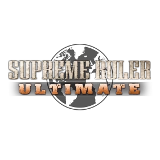Cabinet Ministers[ | ]
Most of your government can be run by your Cabinet Ministers - the Artificial Intelligence (AI) assistants whose job it is to assist the player in the operation of their region's government. Before starting a game you can select the political tone of your government with a button located to the right of the national flag. Here you can select "Conservative", "Moderate" or "Liberal" administrations. This setting will affect the Minister's spending balance between Social programs and Taxation policy.
You cannot hire and fire your Ministers.
When you start a game, day-to-day activities will be carried out by these Ministers if you let them, with very little interaction required on your part. But once you become more familiar with the game, you will find that you can better control your government through the use of Minister Priorities (MPs) or by issuing your own direct orders to various Departments.
The Departments of Production, Treasury, State, Defense and Operation have AI Ministers that you can interact with, often through E-mail communications. For instance, you may receive an E-mail from your Minister of Production that informs you that the domestic prices for food, water or other consumer goods are too high. At the bottom of the E-mail message are selection buttons that allow you to advise the minister to correct the problem or not.
Other departments are more direct-control or informational in nature and have no interactive AI component.
Minister Priorities[ | ]
Minister Priorities (MPs) are general guidelines that the player issues to their departmental Ministers. The Ministers of State and Operations have no player-settable priorities. Most priorities are self-explanatory and all are equipped with "tool-tip" explanations that appear on the screen when you hover your mouse cursor over the MP title text in the list-box.
Your Production Minister will have little interest in expanding your vital fuel, power and industrial industries without you activating such priorities as "Produce Self-Sufficiency" or "Produce Products for Profit".
Your Treasury Minister often over-taxes or over-pampers with excessive taxes or social spending. Attempt to keep taxes and social spending to below 50%. You need to direct the TM to lower sales, unemployment, property and pension taxes to around 2% in order to put spending money into the pockets of your citizens. This will allow you to charge your consumers up to 40% for such products as food, water, timber and well - you know - consumer goods.
Another important priority for the player to select for the Treasury Minister is the "Infrastructure" priority. The TM frequently neglects to invest in this important investment in the up-keep of your supply infrastructure of roads, bridges and railroads.
MPs interact with the important Minister over-ride buttons. You cannot expect your Defense Minister to reduce military expenses if you have revoked their authority over military expenditures by activating the "Lock Minister from Military Spending" button. The same goes for the Production Minister's priorities and the Product lock-out buttons.
Aside from these guidelines, there is little other general advice available for the player since game conditions and the appropriate MPs change as the game progresses. Many regions start out with insufficient production facilities and a great deal of debt, but later in the game, with the debt discharged and a large industrial base the MPs that the player sets will be completely different. The player may choose to rule the world using diplomacy or warfare and again the appropriate MPs would differ.
Minister Locks[ | ]
You can and should deny your ministers control of some aspects of the game. If you have established your own tax, social or military policies and are unable to express them to your ministers in term of the provided formal Minister Priorities (MPs), then you should use the game's Minister Lock buttons (lock-outs) to allow you personal control of these aspects of your government. Lock-out buttons feature a yellow pad-lock icon with the lock closed/locked when activated and with the pad-lock hasp shown open when the lock-out is deactivated.
You can lock your Production Minister out of control of each of your Products individually. The Treasury Minister can be locked out of social spending, taxation and the sale of bonds.
If you desire to freeze sales taxes at the recommended 2% and your TM keeps raising the tax rate, then you many need to revoke your TM's authority over taxation and set your region's tax rates manually. If your Production Minister keeps raising the cost of food and other consumer goods higher than the recommended 40%, then you may need to lock Agriculture, Fresh Water or Timber from PM control.
Minister Facility Construction[ | ]
AI regions in SR2020 are able to build certain types of facilities. They can build faciliites that produce commodities or that are capable of unit fabrication. There must be space available in an associated complex type (industrial/military) in order to do this. Human players can enable their ministers to build these same structures by enabling certain priorities. The Production minister will consider building facilities if either the "Product Self-Suffeciency" or "Produce Products for Export" priorities are set. The Defense priority Massive Military Buildup will cause the Defense minister to consider building land, air, sea and missile fabrication facilities.
Defense Minister Locks[ | ]
Your Defense Minister has the most lock-out over-rides. The DM can be locked out of garrison control military spending from his cabinet panel.
If your region consists of a vulnerable small island, then you may need all of the garrison troops that you can squeeze into each of your towns and villages. But if you are a large, powerful region then you probably only require garrison protection along your borders. In the latter case, you might want to lock your Defense Minister out of garrison control at the beginning of the game, before starting the game clock or else your DM may garrison every small village, town and city in your entire region with garrison troops that will cost you billions to pay for.
One ineffective priority is the Defense Minister's "Reduce Garrisons" priority, which seems to have little or no effect. Again, do not expect the Defense Minister to prioritize an increase in garrisons if you have locked them out of garrison control.
Defense Minister Auto-Build[ | ]
From the Defense Summary screen the player can deactivate Auto-Build for each for the four classes of military unit, effectively locking the DM from building units on its own initiative. Additionally, each existing unit can become unavailable for DM control using a button available from the Defense Department's "Rules of Engagement" panel.
Excluded/Favorite Designs[ | ]
Update 6 (Gold Edition) (the official description)
The DM auto-build function is affected by these two new features that have been added to make unit facbrication easier for you to manage:
- Excluded Unit Designs - selected unit designs can now be excluded from all fabrication lists of unit designs.
- Favorite Unit Designs - selected designs can now be marked as favorites and then will not be filtered (hidden) from fabrication lists of unit designs.
Excluded units won't be built by the minister and Favorites will get priority when the minister is picking units to automatically fabricate.
These two new features can be toggled "On" and "Off" from the Player Options menus.
You can set the new Unit design states to one of three choices (Figure 1) using their pop-up unit design Technical Readout:
- Excluded - the design is filtered (hidden) from all lists of fabrication unit designs. This is the default.
- Normal - the design will only be filtered from the list if "replaced" or "obsolete". This is unchanged.
- Favorite - the unit will not be filtered.
[image:SR2020 technical readout2.jpg]]
At the bottom right of the TR there is a button that features a mechanical arm - this represents the fabrication process.
Click on this button and you will be presented with a pop-up menu with the following selections - "Excluded, Standard, Faviorite". These selections allow you to:
1) Exclude a unit from production and from selection lists.
2) Allows the Defense Minister to build this unit.
3) Tells the DM to give preference when building units.
At the top right of the TR is an icon that indicates the "User Preference" status of the unit. This icon is also displayed on the unit summary dialog that pops-up when you hover the cursor over the unit's name in the list.
The same feature exists in the "Research/Military Designs" sub-panel.
Units that have been "Exculuded" can be recovered fron the in-game Control Panel/Player Options/Map" dialog. On the right of this dislog box are four checkboxes that allow you to customize the unit "User Preferences".